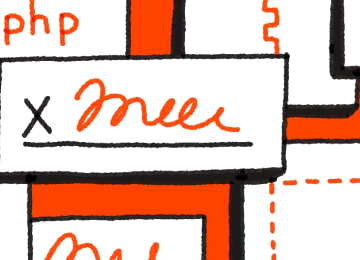eSignature in Dropbox
Our intuitive eSignature solution lets you send, sign, and store important documents in one seamless workflow, without ever leaving Dropbox.
Try it now

Start signing in Dropbox
Simply choose a document in your Dropbox account and add signers for a signature request.
Start signing in Dropbox
Simply choose a document in your Dropbox account and add signers for a signature request.

Drag and drop fields
Place fields to specify the sections that need to be filled out, such as name, date, or signature.
Drag and drop fields
Place fields to specify the sections that need to be filled out, such as name, date, or signature.

Automatic save-back and notifications
Choose a Dropbox folder where your signed document will be automatically saved, and track the document’s status from sending to signing.
Automatic save-back and notifications
Choose a Dropbox folder where your signed document will be automatically saved, and track the document’s status from sending to signing.
Send, sign, track, done.
Security without sacrifices
Reduce eSignature friction for your clients
Let your clients sign from anywhere on any device, knowing their data is secure with Dropbox.
Plus, your signers don’t need an account to sign documents.

One-stop shop
The efficiency of Dropbox brought to eSignatures
With one integrated workflow for organizing, storing, and signing documents, you and your team will never miss a beat. Features like automatic save-back and notifications ensure that you’re all on the same page.

Customize and streamline
Smarter tools that work harder for you
Streamline every signature request by turning your most frequently used documents—such as NDAs, offer letters, SOWs, and contracts—into reusable templates available in your Dropbox account.

Create a single organized place for all of your essential workflows
With user-friendly solutions that plug into the same tools you use on a daily basis, you can now do all of your work in one integrated workspace. Our productivity partners include:

Sharepoint
Level up your team’s Microsoft toolkit by incorporating eSignatures directly into your SharePoint workflow. Now, you can collaborate, save, and sign documents all in one place.

HubSpot
Integrate HelloSign with HubSpot CRM to request signatures, track lifecycle status, and manage contracts out for signature.

Salesforce
Integrate eSignatures into your Salesforce workflow in days, not weeks. Optimize your sales process and get contracts signed without ever leaving Salesforce.
Solutions that drive measurable results

80% faster than paper contracts
With HelloSign, contracts are signed up to 80% faster than traditional paper-based documents.

Improve performance to quota by 45%
Sales teams that use eSignatures improve their performance to quota by 45%, compared with sales teams that don’t.

Complete onboarding paperwork up to 3x faster
Improve offer-letter completion rates by up to 26%—and help new hires complete onboarding paperwork up to 3x faster—with easy signing from anywhere, on any device.

Voted #1 for ease of use by G2
Three years in a row!

Improve completion rates
Significantly improve document completion rates with automatic reminders and advanced signer options.

Personalized branding
Personalize signature requests and stay on-brand by easily adding your company logo, tagline, and custom messaging.
eSignature in Dropbox
How can I access my Dropbox and Dropbox Sign accounts?
What is a template?
Where can I learn more about Dropbox Sign eSignature plans?
I still need help. Where can I go?